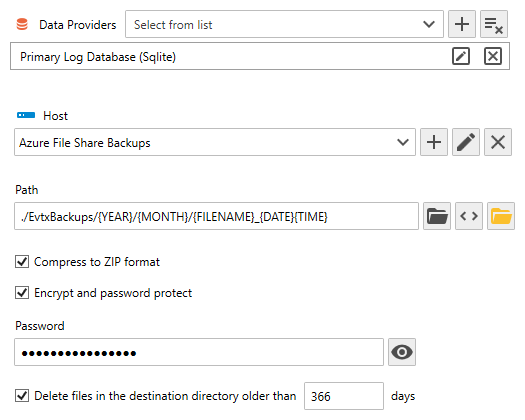Table of Contents
- Getting Started
- Agent-Based Management
- Common Tasks
- Data Providers
- Directory Services
- Auditing
- Hosts
- Templates
- Template Properties
- Batch Update Templates
- Assign Templates
- Log Management Templates
- SCAP Compliance Monitor
- Active Directory User Monitor Templates
- File and Directory Monitor Templates
- Windows Monitor Templates
- CPU Monitor Template
- Memory Monitor Template
- Disk Space Monitor Template
- Account Lockout Monitor Template
- Audit Policy Monitor Template
- Logon As Monitor Template
- Logon Monitor Template
- Performance Counter Monitor Template
- PowerShell Template
- Process Monitor Template
- RDP Session Monitor Template
- Registry Value Monitor Template
- Service Monitor Template
- SMART Disk Monitor Template
- System Security Monitor Template
- Windows Update Template
- WMI Query Template
- Task Scheduler Template
- Clock Synchronization Template
- Defragment NTFS Disks Template
- Network and Application Monitor Templates
- SSL Certificate Monitor Templates
- Database Templates
- Email Monitor Templates
- SNMP Monitor Templates
- Windows Accounts Templates
- Monitors
- Reports
- Auto-Configurators
- Filters
- Actions
- Schedules
- Environment Variables
- Options
- SNMP
- SSH Shell
- Syslog
- System Reset
- Shared Views
- Active Directory User and Group Filters
- Assign Actions
- Assign Azure Audit Logs
- Assign Consolidated Logs
- Assign Directories
- Assign Disks
- Assign Event Logs
- Assign Files
- Assign Services
- Assign Shares
- Auto-Config Host Assignment Properties
- Define CSV and W3C Log Entry Columns
- Define Log Entry Columns
- Define Log Entry Columns with Regular Expressions
- Executable Status
- Executable Timeline
- Explicitly Assigned Logs
- File Explorer
- General Executable Properties
- Report Columns
- Report Date/Time Ranges
- Report Security Event Log Filters
- Select Folder or File
- Target Files and Sub-Directories
- Command Line Interface
- Server Configuration
- Agent Configuration
- Troubleshooting
- Best Practices
- Terminology
Corner Bowl Server Manager
SIEM, IPS, Server Monitoring, Uptime Monitoring and Compliance Software
Sqlite Backup Template
The Sqlite Backup Template enables Network Administrators to automate backups of the Primary and Archive Log Databases. This Template is typically used by Network Administrators that want backup their Sqlite log databases to a remote location such an NAS device, Azure File Share or an Amazon S3 Bucket.
In this Topic
Video Tutorial
 How to Backup a Sqlite Database to a NAS, Azure File Share or Amazon S3 Bucket
How to Backup a Sqlite Database to a NAS, Azure File Share or Amazon S3 Bucket
To Configure the Sqlite Backup Template
- From the Menu Bar, select File | New. The Create New Object View displays.
- From the Create New Object View, expand Templates | Database Monitors and Tasks then select Sqlite Backup. The New Template Properties View displays.
- The Template Properties view contains 3 tabs.
Options Configuration
- Use the Data Providers drop-down to select the target Sqlite Data Providers.
- Use the Host drop-down to optionally save backups to an Azure File Share or Amazon S3 Bucket.
- Use the Filename text box to specify the location to save the Event Log Files. To save backups to a NAS device or other Windows Share, specify the UNC path. The filename can optionally include variables tags such as, {FILENAME}, {DATE}, {TIME}, {YEAR}, {MONTH}, {DAY} and so on. Click the Variable
 button to select from a list of available variables.
button to select from a list of available variables.
Important
Do not specify the filename extension. The extension is automatically appended to the end of the output filename determined by the selected options.
- Use the Compress check box to compress the file to ZIP format.
- Use the Encrypt check box to encrypt the file. Use the Passwordtext box to specify the password. If zipping the file, the file is zipped and encrypted using 7-ZIP format, otherwise, the file is encrypted using a Rijndael. To open a Rijndael encrypted file select File | Open from the Management Console.
- Use the Delete files check box to automatically delete old Sqlite backups then specify the maximum number of days to retain.