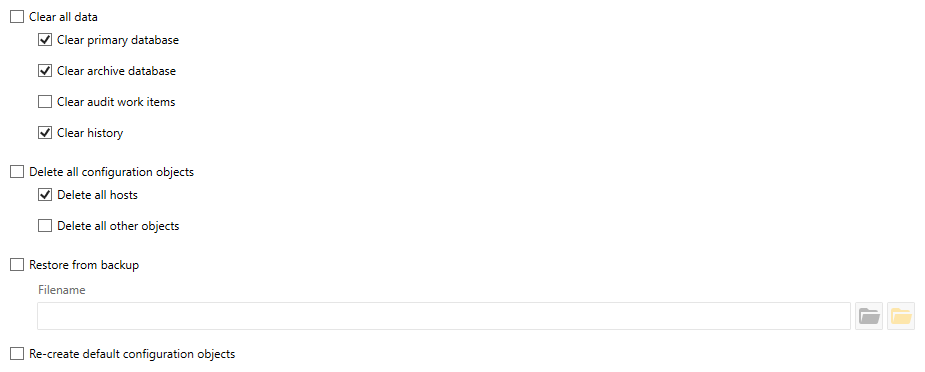Table of Contents
- Getting Started
- Agent-Based Management
- Common Tasks
- Data Providers
- Directory Services
- Auditing
- Hosts
- Templates
- Template Properties
- Batch Update Templates
- Assign Templates
- Log Management Templates
- SCAP Compliance Monitor
- Active Directory User Monitor Templates
- File and Directory Monitor Templates
- Windows Monitor Templates
- CPU Monitor Template
- Memory Monitor Template
- Disk Space Monitor Template
- Account Lockout Monitor Template
- Audit Policy Monitor Template
- Logon As Monitor Template
- Logon Monitor Template
- Performance Counter Monitor Template
- PowerShell Template
- Process Monitor Template
- RDP Session Monitor Template
- Registry Value Monitor Template
- Service Monitor Template
- SMART Disk Monitor Template
- System Security Monitor Template
- Windows Update Template
- WMI Query Template
- Task Scheduler Template
- Clock Synchronization Template
- Defragment NTFS Disks Template
- Network and Application Monitor Templates
- SSL Certificate Monitor Templates
- Database Templates
- Email Monitor Templates
- SNMP Monitor Templates
- Windows Accounts Templates
- Monitors
- Reports
- Auto-Configurators
- Filters
- Actions
- Schedules
- Environment Variables
- Options
- SNMP
- SSH Shell
- Syslog
- System Reset
- Shared Views
- Active Directory User and Group Filters
- Assign Actions
- Assign Azure Audit Logs
- Assign Consolidated Logs
- Assign Directories
- Assign Disks
- Assign Event Logs
- Assign Files
- Assign Services
- Assign Shares
- Auto-Config Host Assignment Properties
- Define CSV and W3C Log Entry Columns
- Define Log Entry Columns
- Define Log Entry Columns with Regular Expressions
- Executable Status
- Executable Timeline
- Explicitly Assigned Logs
- File Explorer
- General Executable Properties
- Report Columns
- Report Date/Time Ranges
- Report Security Event Log Filters
- Select Folder or File
- Target Files and Sub-Directories
- Command Line Interface
- Server Configuration
- Agent Configuration
- Troubleshooting
- Best Practices
- Terminology
Corner Bowl Server Manager
SIEM, IPS, Server Monitoring, Uptime Monitoring and Compliance Software
System Reset
The System Reset feature has been added to enable ISSMs to systematically audit groups of Archived Event Log Files.
In this Topic
Video Tutorial
 How to Batch Import and Audit Zipped Event Log Archive Files for CMMC and JSIG Compliance
How to Batch Import and Audit Zipped Event Log Archive Files for CMMC and JSIG Compliance
Use Case
A typical use case involves looping through the following steps once for each set of Archived Event Log Files:
- Batch import Archived Event Log Files.
- Execute Audit Reports that optionally generate Audit Work Items and/or save to HTML, PDF or CSV.
- Review reports within the Management Console and/or file system.
- Reset the system to delete all imported Archived Event Log Files and created hosts.
- Start this process over with the next set of Archived Event Log Files.
To Reset the System
- From the Menu Bar, select Tools | System Reset. The System Reset View displays.
- From the System Reset View select the following options:
| Option | Description |
|---|---|
| Data | |
| Clear all data | Clears the primary, archive, audit work items and history databases. |
| Clear primary database | Deletes all consolidated logs from the primary database. |
| Clear archive database | Deletes all consolidated logs from the archive database. |
| Clear audit work items | Deletes audit work items from the primary database and the file system. |
| Clear history | Deletes all history tables. |
| Configuration | |
| Delete all configuration objects | Deletes all configuration objects excluding the localhost, Data Providers, Directory Services, and Environment Variables. |
| Delete all hosts | Deletes all hosts excluding the localhost. |
| Delete all other objects | Deletes Actions, Auto-Configurators, Filters, Groups, Monitor Hierarchy, Reports, Schedules and Templates. |
| Restore from backup | Loads all configuration objects from a backup set. |
| Re-create default configuration objects | Re-creates the default out-of-the-box configuration objects. |
- Click Reset System. The process may take several minutes depending on the amount of data being deleted.