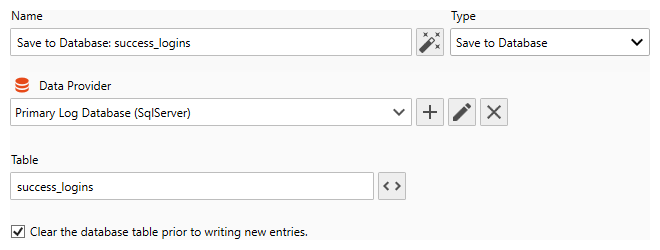Table of Contents
- Getting Started
- Agent-Based Management
- Common Tasks
- Data Providers
- Directory Services
- Auditing
- Hosts
- Templates
- Template Properties
- Batch Update Templates
- Assign Templates
- Log Management Templates
- SCAP Compliance Monitor
- Active Directory User Monitor Templates
- File and Directory Monitor Templates
- Windows Monitor Templates
- CPU Monitor Template
- Memory Monitor Template
- Disk Space Monitor Template
- Account Lockout Monitor Template
- Audit Policy Monitor Template
- Logon As Monitor Template
- Logon Monitor Template
- Performance Counter Monitor Template
- PowerShell Template
- Process Monitor Template
- RDP Session Monitor Template
- Registry Value Monitor Template
- Service Monitor Template
- SMART Disk Monitor Template
- System Security Monitor Template
- Windows Update Template
- WMI Query Template
- Task Scheduler Template
- Clock Synchronization Template
- Defragment NTFS Disks Template
- Network and Application Monitor Templates
- SSL Certificate Monitor Templates
- Database Templates
- Email Monitor Templates
- SNMP Monitor Templates
- Windows Accounts Templates
- Monitors
- Reports
- Auto-Configurators
- Filters
- Actions
- Schedules
- Environment Variables
- Options
- SNMP
- SSH Shell
- Syslog
- System Reset
- Shared Views
- Active Directory User and Group Filters
- Assign Actions
- Assign Azure Audit Logs
- Assign Consolidated Logs
- Assign Directories
- Assign Disks
- Assign Event Logs
- Assign Files
- Assign Services
- Assign Shares
- Auto-Config Host Assignment Properties
- Define CSV and W3C Log Entry Columns
- Define Log Entry Columns
- Define Log Entry Columns with Regular Expressions
- Executable Status
- Executable Timeline
- Explicitly Assigned Logs
- File Explorer
- General Executable Properties
- Report Columns
- Report Date/Time Ranges
- Report Security Event Log Filters
- Select Folder or File
- Target Files and Sub-Directories
- Command Line Interface
- Server Configuration
- Agent Configuration
- Troubleshooting
- Best Practices
- Terminology
Corner Bowl Server Manager
SIEM, IPS, Server Monitoring, Uptime Monitoring and Compliance Software
Database Actions
Database Actions enable Network Administrators to save monitored audit log entries and scheduled report results to a database table for external consumption. This Action is typically used to integrate with Business Intelligence (BI) systems such as Microsoft Power BI.
In this Topic
To Create a Database Action
- From the Menu Bar select File | New. The Create New Object View displays.
- Select Alerts and Actions. The New Action view displays.
- Use the Name text box to specify a unique name.
- From the Type drop-down select Save to a Database.
Options
- Use the Data Provider drop-down to select the target database provider.
Note
To attach an external database, create a new Data Provider that connects to your database. When creating the Data Provider, set the Role to None.
- Use the Table textbox to specify the name of the table to create.
Important
Do not manually create the table. The data structure is defined within the Columns Definitions found in Log Monitors and Reports.
- Use the Clear the database table prior to writing entries checkbox to clear the table each time written too. Templates should leave this un-checked to append new triggers. Reports should check this to overwrite the previous report each time executed.
To Assign to a Report
To assign this action to a report, from any Report Properties View, select the Actions Tab, then assign this action to the On Complete drop-down.